Hello dear Readers, Leo here. Today we will talk about an app that is usually forgotten but it is a really nice piece of AR experimentation and it is a Measurement feature in the new iPhone.
An augmented reality (AR) measurement app uses the camera and sensors on a mobile device to measure real-world objects in the environment. This type of app can be used to take quick and accurate measurements of objects, such as the dimensions of a room or the size of a piece of furniture, without the need for a physical tape measure or other measuring tools.
Many AR measurement apps also allow users to save and share their measurements, and some may offer additional features such as the ability to create virtual floor plans or 3D models of the measured objects. The specific features and capabilities of a particular AR measurement app will vary, depending on the app and the device it is being used on.
One curiosity is that the featured image(thumbnail) of this article was AI generated by DiffusionBee app. A free and offline image generation tool, really cool.
What is the new Measurement Feature?
As you can imagine, now you can measure people directly from your iPhone.
First thing you need to open the Measurement app. You can use search Spotlight to do so as the image below shows:
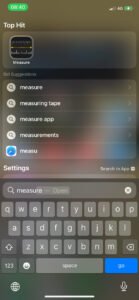
Then the person should be fully visible in the frame, from head to toe, and that should be in portrait mode. A white dotted line with a measurement appears on the side of the person’s head after the app recognizes it is staring towards them for a second. The line solidifies and the final height is fixed when it reaches the top.
The app counts people’s heights all the way to the top, including characteristics like big hair or hats, and you can also view people’s heights when they’re sitting down.
Depending on whether you’ve configured the app to measure in imperial or metric units—which you can do by opening Settings and pressing Measure—that height will either be shown as feet and inches or centimeters.
What iPhone Models Support Measuring Height Feature?
On any one of the following iPhone models: iPhone 12, iPhone 12 Pro Max, iPhone 13, iPhone 13 Pro, iPhone 14, or iPhone 14 Pro, launch the Measure app. All of these phones have a LiDAR scanner built into the rear camera system, which is what you’ll need to pull off this magic trick.
Unfortunately, for all other models, there’s no way to use the native Measurement app to measure a person’s height.
How to Measure your Height with your iPhone?
To use an iPhone to measure height, you will need to:
Step 1
Launch the Measure app and hold your iPhone such that the whole person is visible on the screen from head to toe. Next is the line. After a brief delay, a line with the person’s height displayed slightly below it appears at the top of their head (or hair, or cap).
Step 2
The height measurement is displayed directly below the line that appears at the top of the person’s head (or hair, or hat) after a little delay.
Step 3
Go to the settings under Measure and select the option labeled Measure Units to find out how tall you are in feet and inches or millimeters.
Step 4
Tap the Capture Picture button to take a picture of the measurement.
Step 5
Anytime you wish, you can quickly retrieve and share the height measurement image from your iPhone’s Photos or Files.

Really cool, isn’t it?
But what if you want to reset the measurement? You just need to point your camera away from the person and now you can start the whole process again.
Other Apple Measurement App Features
And of course, that’s not the only thing that Measurement does.
Check the list below:
View the history of your measurements
To examine all the measurements you’ve taken during the current session, including screenshots you’ve taken, tap the list button. As you measure a location or collection of objects, this helps you keep track of the dimensions. You may either clear them to start again or copy the measurements into Notes, Mail, or any other program you choose to preserve your list in.
Utilize Ruler View to see measures in greater detail
With the addition of a ruler overlay, the Measure app shows you the object’s dimension in precise steps. You can utilize the increments for project planning by moving your iPad Pro close to a line measurement to activate the ruler view, then tapping the shutter button to take a picture.
Make use of vertical and edge guidelines
Guidelines make it simple and accurate to measure the height and straight edges of furniture, countertops, and another object. When creating a vertical measurement and along edges, guidelines automatically emerge.
To see the enhanced information that the iPad Pro delivers, tap a measurement after aligning your starting and finishing points with the yellow reference line. The measurement’s elevation, distance, angle, and other information are all visible.
Check Out iPhone News
Every year Apple gives the App of The Year award to each one of the platforms. Check it now as the app of the year. This is the biggest honor that an app can receive and we want to congratulate all of them.
Talking about new features, did you know that new iPhones 14 and up can have emergency communication even in a remote locations via satellite? Yes, that is the newest and coolest security feature created by Apple and you can read everything about it here.
Summary – Measure your height with the new iPhone
Today you learned how to measure someone’s height with your iPhone!
This is a cool feature to share with your friends. Now, you will never have doubts about who is the tallest person in the room.
Fellow Apple Lovers, that’s all. I hope you liked reading this article as much as I enjoyed writing it. If you want to support this blog you can Buy Me a Coffee or say hello on Twitter. I’m available on LinkedIn or send me an e-mail through the contact page.
You can likewise sponsor this blog so I can get my blog free of ad networks.
Thanks for the reading and… That’s all folks.
Image credit: Apple image





