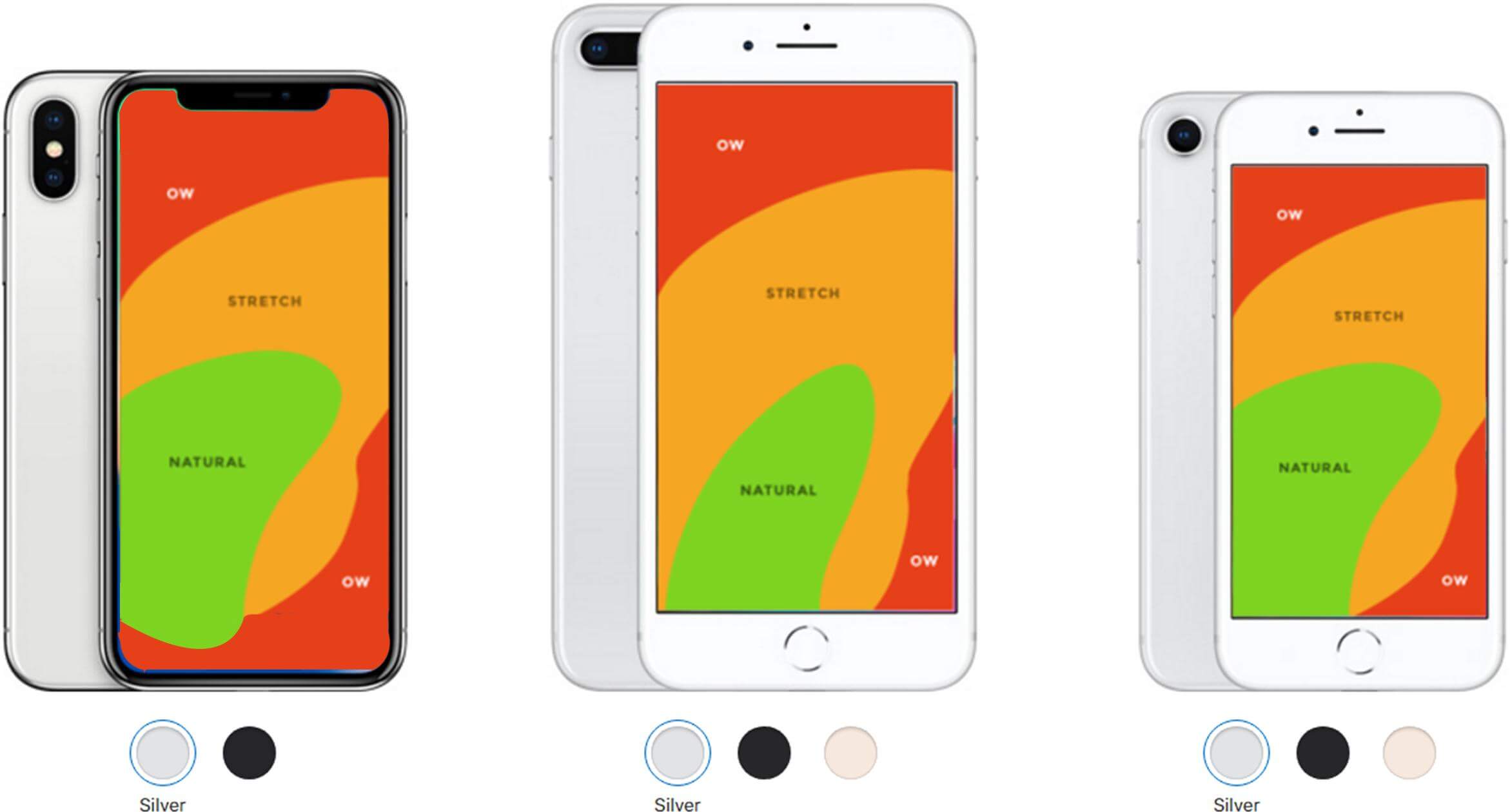Hello Apple Lovers, Leo here. Today we will talk about the reachability feature, which is something not everyone is familiar with.
I’ve started this new series of articles explaining somewhat hidden features of the iPhone because is not unusual that I’m using my iPhone and someone says: Hey I didn’t know that we could do that! Knowing the tool that is in your hand is a very important way to increase your productivity and well-being.
Like any tool, is up to you how you will use that. I have friends and family members that are addicted to smartphones, and I don’t think that is something good for them. You should be able to use your tools strategically to serve you, not you being a slave of them.
There’s a documentary on Netflix called “The Social Dilemma” it states that social platforms use brain innate mechanisms to make us addicted to their platform. The way that we as a society use social media is something that I think will change in the coming years, as we gather more and more data about the harmful effects of overexposure to those platforms. I don’t believe in the government dictating how we should use those things, but I believe in some kind of people’s collective agreement that overuse is not ok.
Other new features that you might not know include 6 new features to the contact list in iOS 16 where I explain the advancements in the contact app regarding managing multiple lists. Now with new drag-and-drop features, all users can manage their contact lists with ease.
And did you tried the new white-board collaboration tool that comes with iOS 16 called Freeform? Check it out too!
Well, a man can dream, right?
Anyway, let’s go back to the subject here.
Reachability feature on iPhone
Are you tired of having to use two hands just to reach the top of your iPhone screen? Don’t worry, you’re not alone. Most of us with larger models like the iPhone 14 Plus or iPhone 14 Pro Max have trouble reaching the top of the screen with just one hand. But don’t fret, there’s a solution for that – Reachability.
Reachability is a handy feature that makes using your iPhone a breeze. All you have to do is double-tap the home button or swipe down on the gesture bar and voila! The top of your screen will come down to the middle, making it super easy to reach with just your thumb. Now you can access the top of your screen with ease, whether it’s to open Control Center or the notifications panel.
This feature is especially helpful for those with smaller hands or for people who have difficulty with mobility or dexterity in their hands. So, if you’re struggling to use your iPhone with one hand, give Reachability a try and make your life a whole lot easier.
How does Reachability work?
Check the view below to know the feature:
Reachability is an accessibility feature that is designed to make it easier for users to interact with their iPhones. It is particularly useful for users who have difficulty reaching the top of the screen with one hand, as it allows them to access the top of the screen with ease. The feature is activated by double-tapping the Home button or swiping down on the gesture bar on newer models without a Home button.
When activated, Reachability will bring the top of the screen down to the bottom half of the display, making it easier to reach with one hand. This allows users to easily access the top of the screen and interact with apps, notifications, and other features that are located at the top of the screen. Additionally, users can also access the Control Center, the notifications panel, and other features by pulling down the top of the screen again after the reachability is activated.
Step-by-step on How to Turn on Reachability Feature
The instructions to enable Reachability on an iPhone are as follows:
- Go to “Settings” on your iPhone.
- Select “Accessibility.”
- Scroll all the way down and select “Touch.”
- Tap on “Reachability.”
Once Reachability is enabled, you can activate it by double-tapping the Home button (or swiping down on the gesture bar on newer models without a Home button). To deactivate Reachability, simply tap anywhere on the screen or press the Home button again.
How to customize Reachability Settings
Additionally, you can customize your Reachability settings to your liking. Once you have enabled it, you can adjust the settings by going to the “Accessibility” settings and selecting “Reachability” and changing the settings as you like.
How Reachability can be helpful for Everyone
Reachability is not just for people with small hands, it can be useful for all users. Sure, it makes it easier for those with smaller hands to reach the top of the screen, but that’s not all it does. It can also be a great tool for anyone who wants to use their iPhone with one hand. Let’s face it, we all have moments where we need to use our phone with one hand – whether we’re carrying something, holding a baby, or just trying to multitask. Reachability makes it easy to do all of that without having to adjust your grip or use two hands.
Also, Reachability can be useful for those who have difficulty with mobility or dexterity in their hands. Maybe you have an injury or a condition that makes it hard to use your hands, Reachability can make it much easier for you to use your phone. It eliminates the need to stretch your fingers to reach the top of the screen and makes it much easier to access the different features on your iPhone.
So, whether you have small hands, want to use your phone with one hand, or have difficulty with mobility or dexterity in your hands, Reachability can be a great tool for you to make your life easier.
Summary – Reachability Feature in iPhones
Today we checked how the reachability feature works, how you can activate and why it can be useful for everyone. Although is an accessibility feature, we all can enjoy reaching all the top corners of our current iPhone screens.
Apple also has a guide on this check here to see more info!
Fellow Apple Lovers, that’s all. I hope you liked reading this article as much as I enjoyed writing it.
If you want to support this blog you can Buy Me a Coffee or say hello on Twitter. I’m available on LinkedIn or send me an e-mail through the contact page.
You can likewise sponsor this blog so I can get my blog free of ad networks.
Thanks for the reading and… That’s all folks.
Image credit: Featured Image