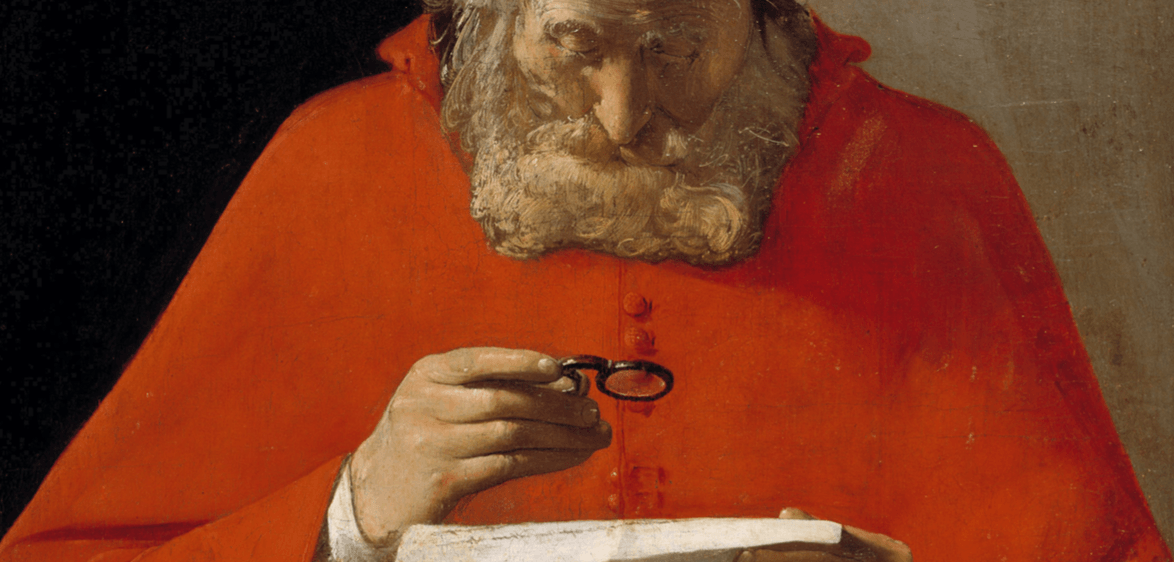Hello everyone, Leo here. This week we will learn many ways to change the Xcode font size. I like this kind of post because it gives me the opportunity to explore the amazing tool that Xcode is.
This week I had to install the Xcode again. What is Xcode? Xcode is Apple’s integrated development environment (IDE) for macOS, used to develop software for macOS, iOS, iPadOS, watchOS, and tvOS. But the font was too small by default.
This way I had to find means to change the Xcode Font Size. And you all know, I love shortcuts, so let’s see how we can achieve that.
Changing the Xcode Font Size
So to change the font I had to:
- Press CMD + ,
- Go to Font & Colors
- Make sure to press CMD+A to select all possible text types. Then change the font size from the picker above.
OR
- Make the font bigger: CMD + “+”
- Make the font smaller: CMD + “-“
Done! Simple isn’t it?
Summary
Today we learned how to change the font size in Xcode.
That’s all my people, I hope you liked reading this article as much as I enjoyed writing it. If you want to support this blog you can Buy Me a Coffee or leave a comment saying hello. You can also sponsor posts and I’m open to freelance writing! You can reach me on LinkedIn or Twitter and send me an e-mail through the contact page.
Thanks for the reading and… That’s all folks.
Credits: image